Setting Up Users for the Fingerprint Reader
Any user can set up their fingerprint to use with the Biometric Reader.
To set up a user fingerprint:
- Ensure you have the fingerprint scan feature turned on.
- Log into PharmaClik Rx.
- Select More > Security.
- From the Users tab, highlight your name from the top.
Note: If you are logged in as an Administrator (ADM), highlight the user that is setting up their fingerprint from the list.
- Select the Scan Fingerprint button. The ‘Enrollment’ window appears.
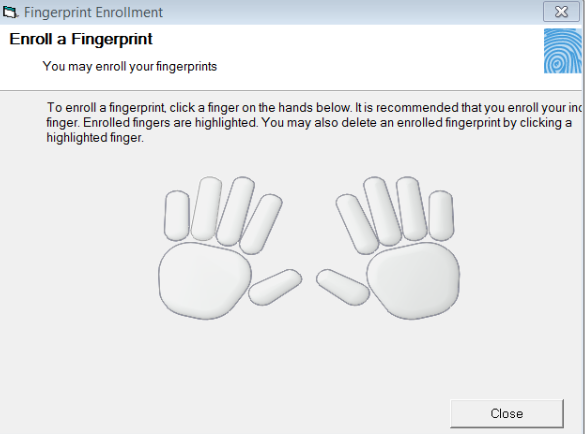
- Select the finger the user wishes to use to log in. A pop-up window appears.
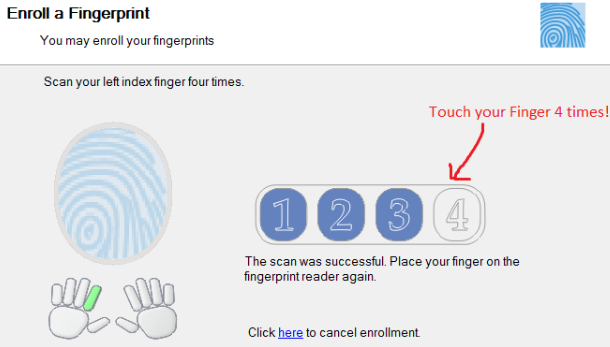
- Have the user scan their selected finger 4 times. Once the reader successfully reads the fingerprint 4 times, the window will close.
Note: If you are logged in as the Administrator (ADM), a password prompt will appear. Have the user who set up their fingerprint enter their PharmaClik Rx password. This ensures the individual enrolling their fingerprint is the same as the user selected.
- Select the OK button.